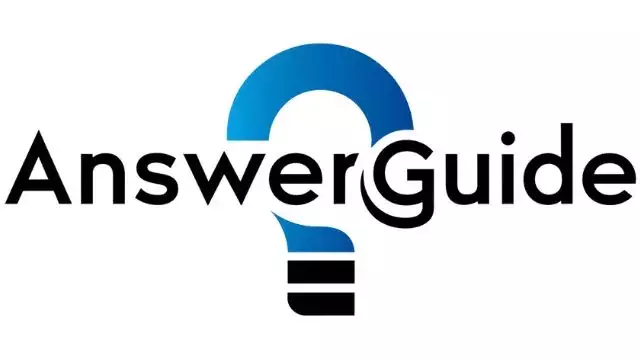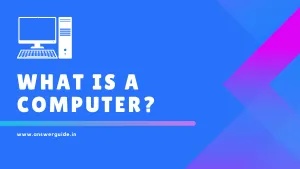Graphical User Interfaces (GUIs) play a pivotal role in modern computing by providing users with intuitive and visually engaging ways to interact with software applications.
GUIs utilize visual elements such as windows, icons, menus, and buttons to facilitate user interaction, making complex tasks more accessible and user-friendly.
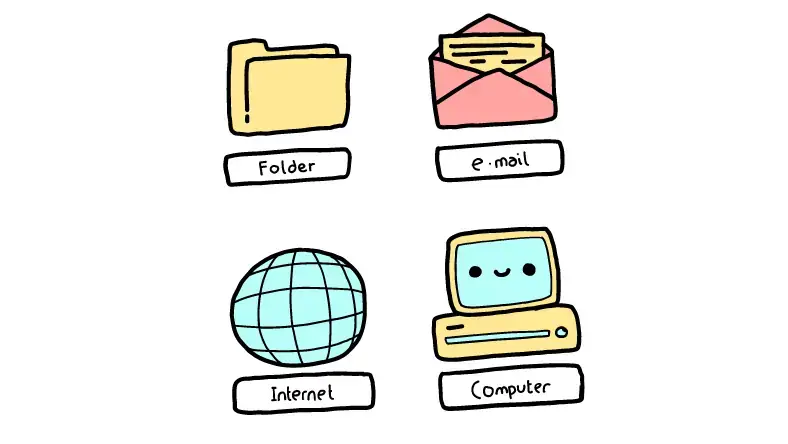
What is meant by GUI?
GUI stands for Graphical User Interface. It refers to a type of user interface that allows users to interact with electronic devices through graphical icons and visual indicators, as opposed to text-based interfaces, typed command labels, or text navigation.
GUIs are prevalent in computing, particularly in operating systems, applications, and websites, as they enhance user experience by making interactions more intuitive and visually appealing.
Understanding the flow of user interaction within a GUI is crucial for comprehending how software applications operate and how users navigate through them.
In this context, we’ll explore a simplified GUI process flow diagram and provide an example explanation for each step. This will provide clear understanding of the sequential steps involved in user interaction with GUI-based software applications.
GUI Diagram with Explanation
Graphical User Interfaces (GUIs) have revolutionized the way users interact with software applications. GUIs utilize visual elements such as windows, icons, buttons, and menus to enable intuitive user interaction, enhancing usability and user experience.
- User launches a software application
- User interacts with the GUI by providing inputs
- Software application processes user inputs
- GUI presents the desired output to the user
- Process concludes, GUI returns to standby state
Understanding the flow of user interaction within a GUI is essential for comprehending how software applications operate and how users navigate through them.
Start
This represents the beginning of a user’s interaction with a software application through a Graphical User Interface (GUI). For instance, consider starting a web browser on a computer.
Input
At this stage, the user interacts with the GUI by providing inputs. For example, typing a website URL into the browser’s address bar or clicking on links and buttons to navigate.
In our web browsing example, the user inputs “www.example.com” into the browser’s address bar.
Process
The software application processes the user inputs, interpreting them to perform various actions. This could involve fetching data from a server, rendering web pages, or executing commands.
After the user inputs the website URL, the browser processes the input by sending a request to the server hosting “www.example.com” and fetching the corresponding webpage data.
Output
After processing the user inputs, the GUI presents the desired output to the user. This could include displaying web page content, executing commands, or providing feedback.
The browser presents the retrieved webpage content from “www.example.com” on the screen, including text, images, and other multimedia elements.
End
This marks the conclusion of the user interaction with the application. The GUI returns to a standby state, awaiting further user input or actions.
Once the user finishes browsing the website, they may close the browser application, and the GUI returns to its standby state until the next interaction.
Advantages/Disadvantages of GUI
| Advantages of GUI | Disadvantages of GUI |
|---|---|
| 1. Intuitive and user-friendly interface: GUIs are designed to be easy to use, requiring minimal technical knowledge. | 1. Resource-intensive: GUIs often consume more system resources (CPU and memory) compared to text-based interfaces. |
| 2. Visual representation: GUIs use graphical elements to represent information, making it easier for users to understand and interact with data. | 2. Learning curve: While GUIs are intuitive for many users, they may have a steeper learning curve for those unfamiliar with graphical interfaces. |
| 3. Multitasking capabilities: GUIs allow users to perform multiple tasks simultaneously through features such as window management and taskbars. | 3. Limited flexibility: GUIs may lack the customization and flexibility offered by text-based interfaces, restricting advanced users’ options. |
| 4. Accessibility features: GUIs can incorporate accessibility features such as screen readers and magnification tools to assist users with disabilities. | 4. Dependency on hardware: GUIs rely heavily on graphical hardware components, which may lead to compatibility issues and hardware dependencies. |
| 5. Wide adoption and support: GUIs are widely adopted across various platforms and applications, with extensive documentation and support available. | 5. Security vulnerabilities: GUIs may introduce security vulnerabilities through graphical elements such as pop-up windows and dialog boxes, increasing the risk of exploitation. |
As technology continues to evolve, GUIs will remain a cornerstone of user-computer interaction, shaping the way we engage with digital environments. Thus, a thorough understanding of GUI process flow is essential for both developers and users alike, ensuring seamless interaction and optimal utilization of software applications.